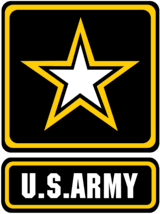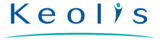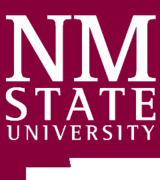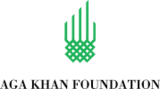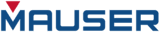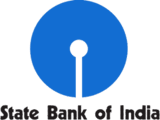Sync2 Cloud Customers Reviews
Add shared Folder to Outlook and other Sync2 Cloud features
Add shared Calendar to Outlook to display public Calendar events on a mobile device Calendar. See your Outlook public Calendar in iCloud, Google and Office365 Calendar.

Add shared Folder to Outlook
To add shared Folder to Outlook please install Sync2 Cloud on the computer with Outlook. After an easy setup your Outlook Calendar events and meeting will be shared and displayed in mobile device or on Google, iCloud or Office 365 account.

Open shared Calendar in Outlook without Microsoft Exchange
You don't need to have Microsoft Exchange account to open shared Outlook Calendar! Just use our product and view Calendar shared inside or outside your organization or home network without Exchange.
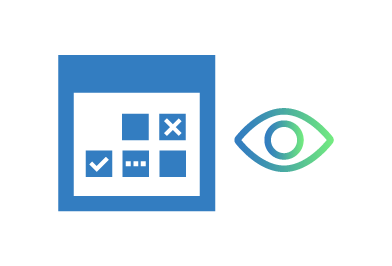
View other's free/busy times or full schedule with details
Open shared Calendar and see other's availability - free and busy times only or schedule with full or limited details - depending on granted permissions levels.

Automatic synchronization with iCloud, Google, Office 365
Your Outlook is synchronized automatically at the time intervals of your choice. All chosen data updated instantly, even if your Outlook is closed. Sync2 Cloud supports manual synchronization as well.

Synchronize with different Outlook versions
Sync2 Cloud is compatible with all Outlook versions. Update iCloud Contacts from Outlook 2007, 2010, 2013, 2016 or 2019. One Outlook account can be synchronized with several Cloud based sources.
How to add shared Folder to Outlook
Step by step instructions on how to add shared Folder to Outlook

- Purchase the license and activate it. Install Sync2 Cloud on a computer with Microsoft Outlook;
- Click "Setup Sync" button, pick Shared Folders option and select available Shared Calendar folder. Adjust the direction of transfer and Finish the Setup;
- Click "Add Source" button and choose from one of available Cloud Sources (Google, iCloud, Office365 / Exchange);
- Choose Microsoft Outlook Contacts option and log in to your selected Cloud Source;
- Check the “Modify settings” box to access advanced configuration settings and click Finish;
- Select available shared Calendar folder(s) and click Status option to complete the setup and start the sharing process.
About 4Team Corporation
The company behind Sync2 Cloud
4Team Corporation is a Microsoft Gold Certified Partner and independent software vendor. Since 1999 we are developing software for Microsoft Windows and Add-ins for Microsoft Outlook. Our Sync2 Cloud makes collaboration between different platforms an easy task. Add shared Calendar, Contacts list or Tasks to devices you use. We are serving hundreds of thousands of customers around the world. We are very proud to be highly recommended by our customers and offer award-winning support.
Our satisfied customers
Customers all over the world are successfully using 4Team Corporation services for personal and business needs