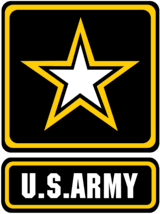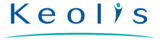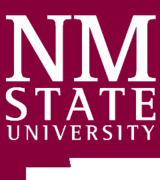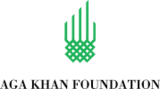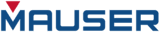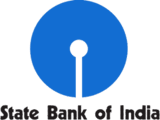Sync2 Cloud Customers Reviews
Add public folder to Outlook and other Sync2 Cloud features
Add public Calendar to Google, Office 365, iCloud or any mobile device you use. Compatible with Android, Apple and Windows devices.

Add public folder to Outlook
It is very simple to add public folder to Outlook. Install Sync2Cloud on the computer with Outlook. After an easy setup your public Calendar events and meeting will be synced and displayed in Outlook.

Access Public Folder on a phone
Access your Outlook public Folder on a mobile device and access it anywhere you are. Simply synchronize your public folder with Google/iCloud/Office365 accounts.

Automatic synchronization with iCloud, Google, Office 365
Your Outlook is synchronized automatically at the time intervals of your choice. All chosen data updated instantly, even if your Outlook is closed. Sync2 Cloud supports manual synchronization as well.

Synchronize with different Outlook versions
Sync2 Cloud is compatible with all Outlook versions. Update iCloud Contacts from Outlook 2007, 2010, 2013, 2016 or 2019. One Outlook account can be synchronized with several Cloud based sources.

One-way or two-way synchronization
Choose 1 or two-way synchronization directions for different team members. Sync2 Cloud allows bidirectional sync between public Calendar and Outlook, Google, iCloud, Office365, or mobile device Calendar
How to add public folder to Outlook
Step by step instructions on how to add public folder to Outlook

- Purchase the license and activate it. Install Sync2 Cloud on a computer with Microsoft Outlook;
- Launch Sync2 Cloud and create a new synchronization profile;
- Choose public Folder source option;
- Choose which public folders you want to synchronize;
- Click “Finish” to start synchronization immediately or configure advanced synchronization settings.
Select Microsoft Outlook Public Folders adding scenario
Find and select Microsoft Outlook Public Folders adding solution from the Sync2 Cloud library of use cases.
About 4Team Corporation
The company behind Sync2 Cloud
4Team Corporation is a Microsoft Gold Certified Partner and independent software vendor. Since 1999 we are developing software for Microsoft Windows and Add-ins for Microsoft Outlook. Our Sync2 Cloud makes collaboration between different platforms an easy task. Add Public folder, Calendar, Contacts list or Tasks to devices you use. We are serving hundreds of thousands of customers around the world. We are very proud to be highly recommended by our customers and offer award-winning support.
Our satisfied customers
Customers all over the world are successfully using 4Team Corporation services for personal and business needs