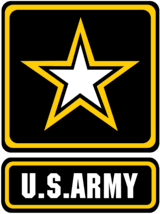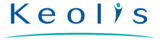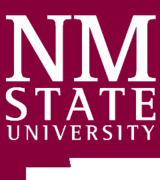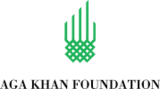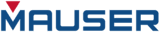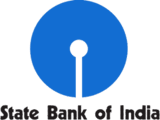Add Google Calendar to Outlook using Free Sync2 Cloud
Connect Outlook and Google Calendars. Update both Calendars automatically either through Google or Outlook.
No Commitment. Privacy Policy and
System Requirements
Software you can trust Licensing (EULA)
Compare Free with Pro

Sync2 Cloud Customers Reviews

About Sync2 Cloud
Sync2 Cloud is a Free* software product to add my Google Calendar to Outlook. Sync your Microsoft Outlook Calendar, Contacts and Tasks with Google, iCloud and Office 365.
Features related to add Google Calendar to Outlook
Add my Google Calendar to Outlook and share it with other users between platforms

Add Google Calendar to Outlook
All you have to do is just Add Google Calendar to Outlook with Sync2 Cloud. Simply download and install Sync2 Cloud. Any changes you make on Google or your mobile phone will be updated on Outlook Calendar.

Automatically update Google and Outlook Calendar
Keep Calendar updated on both Google Calendar and Outlook. Set two-way synchronization and Calendar events will stay updated on all connected devices. If Calendar editions should be updated only on Google or Outlook - set one-way synchronization.

Choose one-way or two-way synchronization
All changes made on Outlook will be synchronized with iPhone automatically. If you have added several accounts - they will be updated all at once. You can synchronize your Calendar manually or set automatic synchronization with predefined time intervals.

Add Outlook Calendar on a phone
Receive latest updates from Outlook Calendar to your mobile phone. You just need to have Synchronization enabled on your phone and the same Google account added to Sync2 Cloud. Now you could add new events and receive updates from your Outlook Calendar

Compatible with different Outlook versions
Sync2 Cloud supports adding Google Calendar Calendar to different Outlook versions. No matter if you use Outlook 2007, 2010, 2013, 2016 or 2019. All you have to do is just Add Google Calendar to Outlook with Sync2 Cloud.
How to add Google Calendar to Outlook
Step by step instructions on how to add my Google Calendar to Outlook.

- Download and Install Sync2 Cloud on a PC where Microsoft Outlook is located;
- Launch Sync2 Cloud, click “Add source/account”, choose Google/iCloud/Office 365 synchronization option and log in to you Google/iCloud/Office 365 account;
- Select Calendar option and click “Next”;
- Choose one-way or two-way synchronization;
- Click “Finish” to begin synchronization.
- More info
Select Microsoft Outlook Calendar sharing scenario
Browse, search and select Microsoft Outlook Calendar Sharing solutions from the Sync2 Cloud library of use cases and calendar sharing scenarios.
About 4Team Corporation
The company behind Sync2 Cloud
We are a Microsoft Gold Certified Partner and independent software developer and vendor. Since 1999 we are building Synchronization and Sharing tools for Microsoft Outlook to our corporate customers and individual end-users worldwide. We are very proud to be highly recommended by our satisfied customers, and offer award-winning support service.
Our satisfied customers
Customers all over the world are successfully using 4Team Corporation services for personal and business needs